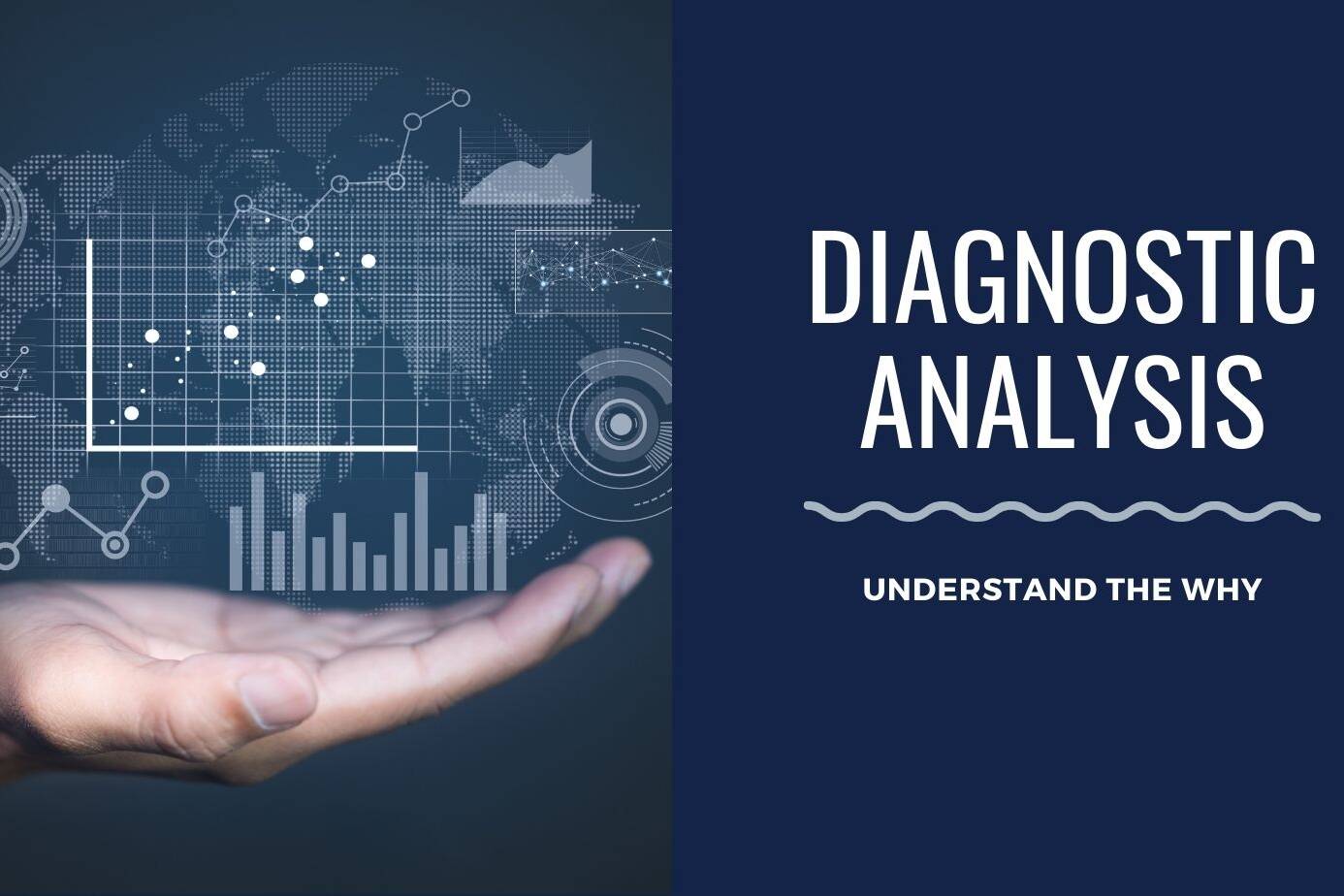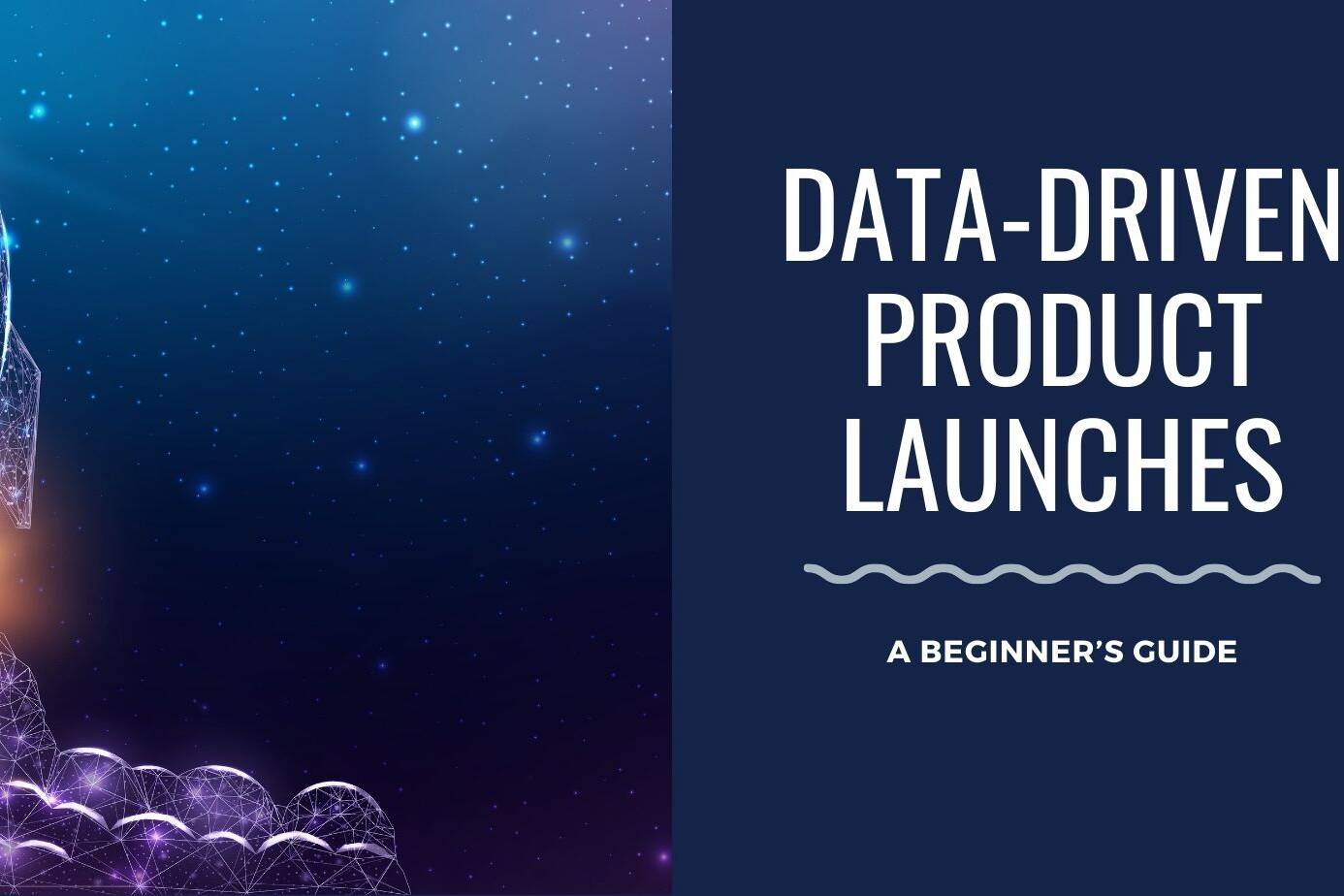Drawing meaningful and actionable insights from vast data is inherently challenging. Less than-optimal dashboard designs augment these challenges further. That’s why, when designing Power BI dashboards, following best practices to create visually appealing and effective data representations is essential—understanding the critical components of an effective dashboard design, such as data representation, chart selection, and color combination.
Data representation is the foundation of a dashboard design as it determines how information is presented and understood. Utilizing the appropriate charts and graphs, such as bar charts, line charts, and scatter plots, is essential to communicating data insights effectively.
By grasping these seven critical components of dashboard design and employing best practices, Power BI users can create impactful and compelling visualizations to convey insights and drive informed decision-making effectively.
Table of Contents
ToggleImportance of well-designed Power BI dashboards
A well-designed Power BI dashboard is crucial for users to understand and take action based on the data presented effectively. Dashboards must be both understandable and actionable, providing users with clear insights into key performance metrics and enabling them to make informed decisions.
Moreover, a good dashboard allows users to quickly identify performance issues by showcasing trends and outliers while also allowing them to drill down for more details. It enables users to pinpoint the root causes of any problems and take necessary actions for improvement. For instance, a sales dashboard can show overall sales performance, with the ability to drill down into specific regions, products, or sales representatives to identify areas for improvement.
Benefits of effective dashboard design for businesses
Effective dashboard design can significantly benefit businesses by improving decision-making and driving more remarkable results. A well-designed dashboard makes vital information accessible and comprehensible at a glance, leading to high performance and informed decision-making.
Visual hierarchy is crucial in ensuring that the most essential data is displayed prominently, while data selection and trend analysis features help businesses identify key insights and trends. Customization options allow for tailored views of data based on individual needs, while interactive elements promote user engagement and allow for further exploration of the data.
A good dashboard design enhances user experience by offering a seamless and intuitive interface for interpreting data, ultimately leading to more informed and effective decision-making. By prioritizing these aspects in dashboard design, businesses can harness the power of data to drive better results and stay ahead in the competitive landscape.
1. Identifying the target audience for your Power BI dashboard
Several key factors must be considered when identifying the target audience for your Power BI dashboard. Firstly, it is essential to determine the key metrics important for decision-making within the organization. These metrics could include revenue, sales, customer satisfaction, or operational efficiency. Additionally, considering the cultural assumptions of the audience is crucial. These assumptions involve understanding the audience’s values, beliefs, and preferences to ensure the dashboard is relevant and meaningful.
Furthermore, it is essential to consider the specific information needs of the audience. Organizational stakeholders may require different data types to support their decision-making processes. Understanding their unique requirements will ensure that the dashboard provides valuable insights to all users. Additionally, evaluating the audience’s data consumption habits and preferences will help tailor the dashboard to their preferences, ensuring it is easily accessible and comprehensible.
Lastly, the user experience is a critical factor to consider. The dashboard should be designed in a way that is intuitive and easy to navigate, providing a seamless and efficient experience for the audience. Considering these factors, you can effectively tailor the Power BI dashboard to meet its target audience’s needs.
2. Analyzing user requirements and preferences
Analyzing user requirements and preferences is crucial for any organization looking to understand and meet the needs of its audience. We gain valuable insights into our audience’s wants and needs by asking questions and listening intently to the responses. Using our audience’s language helps build rapport and trust, making it easier to understand their preferences. Understanding our users helps us design better semantic models as the foundation of visualizations. Moreover, proposing navigation for deep data dives assists in uncovering valuable information that can shape our strategies and decision-making processes.
It’s essential to stay focused and answer the most significant questions for our audience rather than trying to address every question. This focus ensures that our efforts are directed toward meeting the most pressing needs of our audience. Furthermore, incorporating the narrative arc in data storytelling helps to structure our reports effectively, creating a compelling and engaging story that communicates the data in a way that resonates with our audience.
Utilizing techniques and approaches like Design Thinking & Empathizing methods can help you better understand your users’ needs, even while designing the dashboards.
3. Selecting appropriate visualizations for displaying data effectively
When choosing the correct data visualizations, it’s essential to consider the type of data and the message you want to convey. Data visualizations include indicators, lines, columns, bubbles, and polar charts. An indicator would be suitable if you have a single value to highlight. A line chart may be more effective in showing trends over time. A column chart can help compare categories, while a bubble chart displays relationships between variables. A polar chart is ideal for displaying data in a circular format.
When exploring and formatting visualizations, it’s essential to be consistent with the chart scale and not mix measures on the same scale. This consistency helps ensure that the data is displayed accurately and quickly interpreted. Additionally, it’s essential to consider the audience and the purpose of the visualization to guarantee that the design and format effectively convey the intended message.
Utilizing bar charts, pie charts, column charts, waterfall charts, and time series charts
In Power BI, data visualization can be effectively done using various chart types such as bar charts, pie charts, column charts, waterfall charts, and time series charts.
Bar charts are ideal for comparing categories of data and showing trends over time. They are simple to understand and practical for showcasing comparisons but can be limited in displaying more detailed data.
Pie charts help display parts of a whole and compare percentages. They can effectively show the proportion of each category but can be challenging to read with many categories.
Column charts are similar to bar charts but are ideal for showing data across different categories or periods. They are easy to read and understand but can be cluttered when displaying a large amount of data.
Waterfall charts effectively show how a starting value is affected by incremental positive or negative values. They are suitable for illustrating financial data but can be complex for other data types.
Time series charts are excellent for showing trends over time and identifying seasonal patterns. They are great for depicting historical data and patterns but can be overcrowded when visualizing multiple time series.
When selecting the appropriate chart type, consider the displayed data and insights you want to convey. Use bar or column charts for comparisons, pie charts for proportions, waterfall charts for financial data, and time series charts for trends over time. Be mindful of clutter and complexity when choosing the chart for effective data visualization.
7 Types of Charts And When To Use Them On Your Dashboard
4. Enhancing user experience with interactive report page tooltips
It is essential to incorporate user feedback and provide accessible avenues for feedback to enhance user experience with interactive report page tooltips. Utilize tooltips to supply the necessary information without consuming space on the dashboard and regularly analyze feedback data to identify recurring themes or pain points to address in the design. Emphasizing a user-centric design throughout the process is crucial to ensure that the tooltips effectively meet the users’ needs.
To begin, gather user feedback through surveys, usability testing, or direct feedback mechanisms within the report page. Use this feedback to understand what information users are seeking and how tooltips can best serve their needs. Additionally, it provides accessible avenues for users to submit feedback directly within the report page, such as a feedback button or form.
When implementing tooltips, ensure they provide relevant and helpful information without overwhelming the user. Regularly analyze feedback data to identify recurring issues or areas for improvement in the tooltip design and make necessary adjustments to enhance the user experience. By incorporating user feedback and maintaining a user-centric design approach, interactive report page tooltips can be optimized to meet the users’ needs and enhance their overall experience.
5. Providing additional context and information on hover or click
You can incorporate interactive elements such as filters and drill-throughs into the dashboard to enhance the overall experience and understanding of the presented data. These features allow users to explore the data more interactively and dynamically.
By incorporating filters, users can selectively view specific subsets of the data, allowing for a deeper understanding of individual segments. Additionally, drill-throughs enable users to access more detailed information by clicking on particular data points, providing additional context and insights.
These interactive elements not only make the dashboard more engaging but also empower users to interact with the data in a more meaningful way. By allowing users to hover or click to reveal more information, the dashboard becomes a valuable tool for exploring and understanding the underlying data.
When users can interact with the data dynamically, they are better equipped to identify patterns, trends, and correlations, ultimately leading to a more comprehensive understanding of the insights being presented. These interactive elements can elevate the dashboard and enhance the overall user experience.
6. Creating a visually appealing and organized dashboard layout
To create a visually appealing and organized dashboard layout:
- Choose a theme that aligns with your brand or the dashboard’s purpose.
- Choose a layout that allows for clear organization, such as a grid or tab structure.
- Use visual hierarchy to prioritize important data, using different sizes, colors, or styles to make critical information stand out.
Consider the logical order of charts and data, arranging them in a way that makes sense for easy consumption. Incorporate interactive elements and data selection options to allow users to customize the dashboard based on their specific needs. Integrate trend analysis features to highlight patterns and insights within the data. If designing these aspects yourself is challenging, you can utilize existing themes and templates designed by the Powe BI community.
Customization options, such as color choices and the ability to add or remove specific charts, can further enhance the visual appeal and usefulness of the dashboard. Finally, ensure the layout is responsive and user-friendly across different devices. By considering themes, layouts, visual hierarchy, data selection, and trend analysis, you can create a visually appealing and organized dashboard that effectively presents complex data clearly and engagingly.
7. Placing key metrics strategically to grab attention
When placing critical metrics on a dashboard to grab attention, it is essential to consider the text and visualization size ratio. The text should be large enough to grab attention but not overwhelming, while the visualization should be prominent enough to be easily seen and understood.
Determine the importance level of the information and place the most crucial metrics in the most prominent positions on the dashboard. Card visualizations are an effective way to prominently display essential numbers while also providing context for better understanding.
Consider the reading habits of your audience when placing key metrics. If your audience reads from left to right, place the most critical metrics on the left side of the dashboard. If your audience reads from top to bottom, place the vital metrics in the top section of the dashboard. To strategically grab attention, ensure that the most critical information is placed correctly to guide the audience’s focus.
By carefully considering the text and visualization size ratio, the importance level of the information, and the placement of critical metrics in the correct order, you can strategically grab attention and ensure that the most crucial information is easily seen and understood.